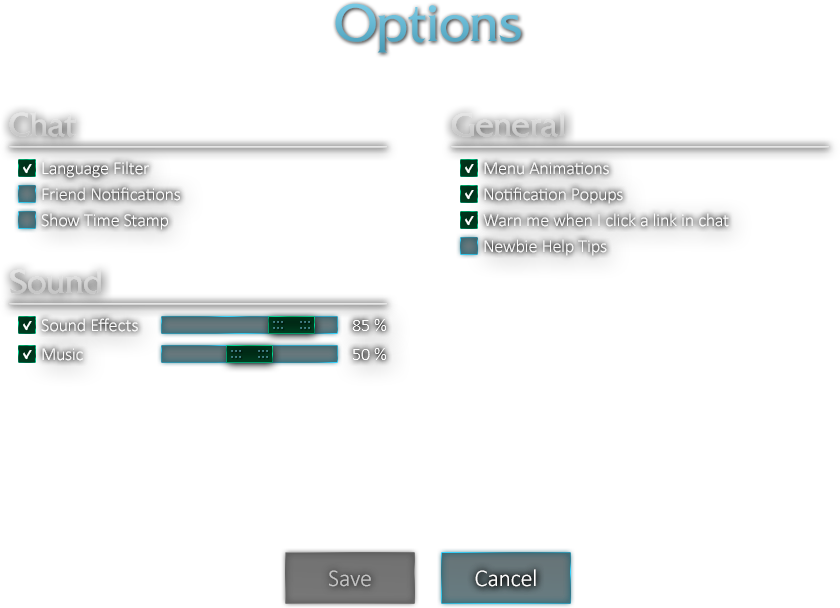5v5 - Normal
3v3 - Normal
Dominion
ARAM
5v5 - Bot
3v3 - Bot
Dominion - Bot
Solo/Duo Ranked
Team Ranked
Team Ranked
Custom
Custom
Custom
Custom
Beginner Tutorial
Battle Training
Ultra Rapid Fire

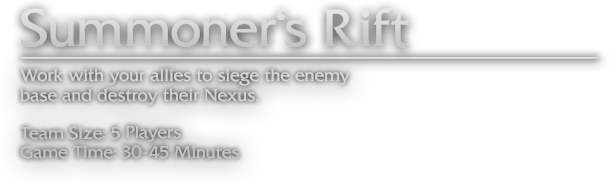
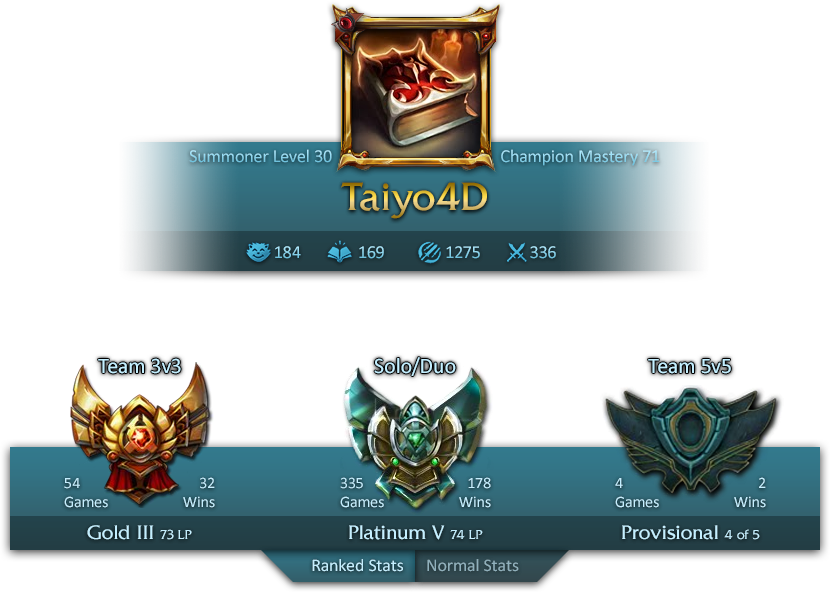
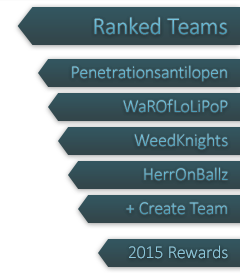
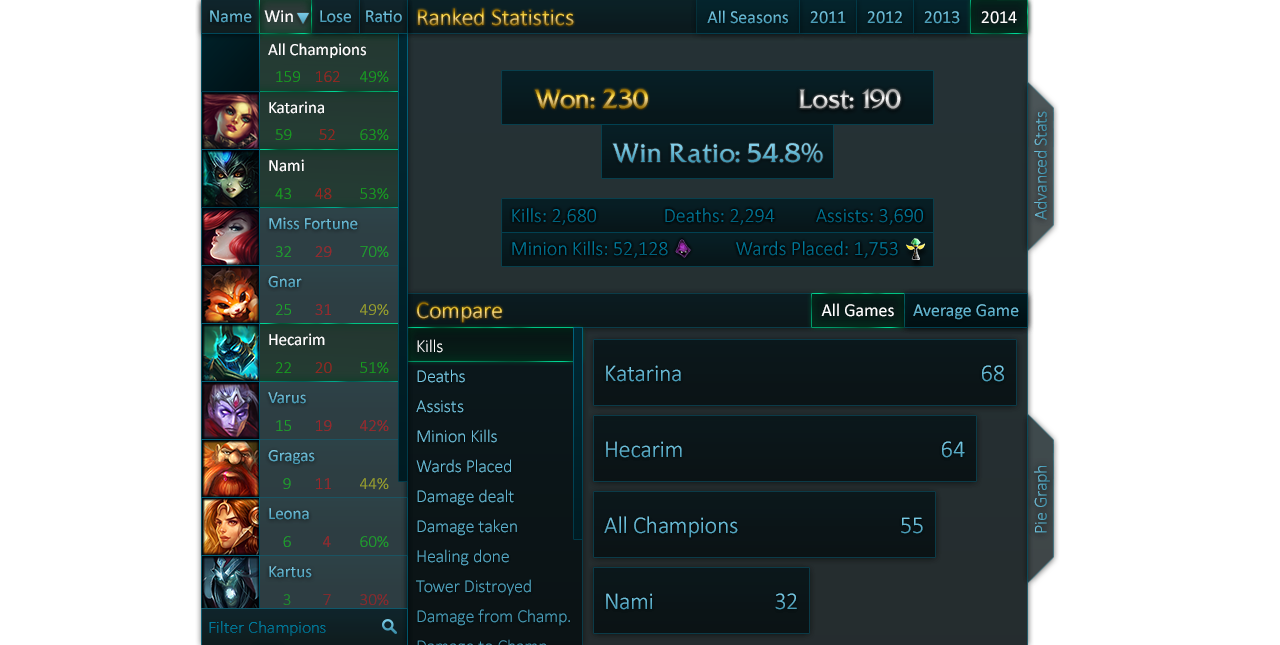
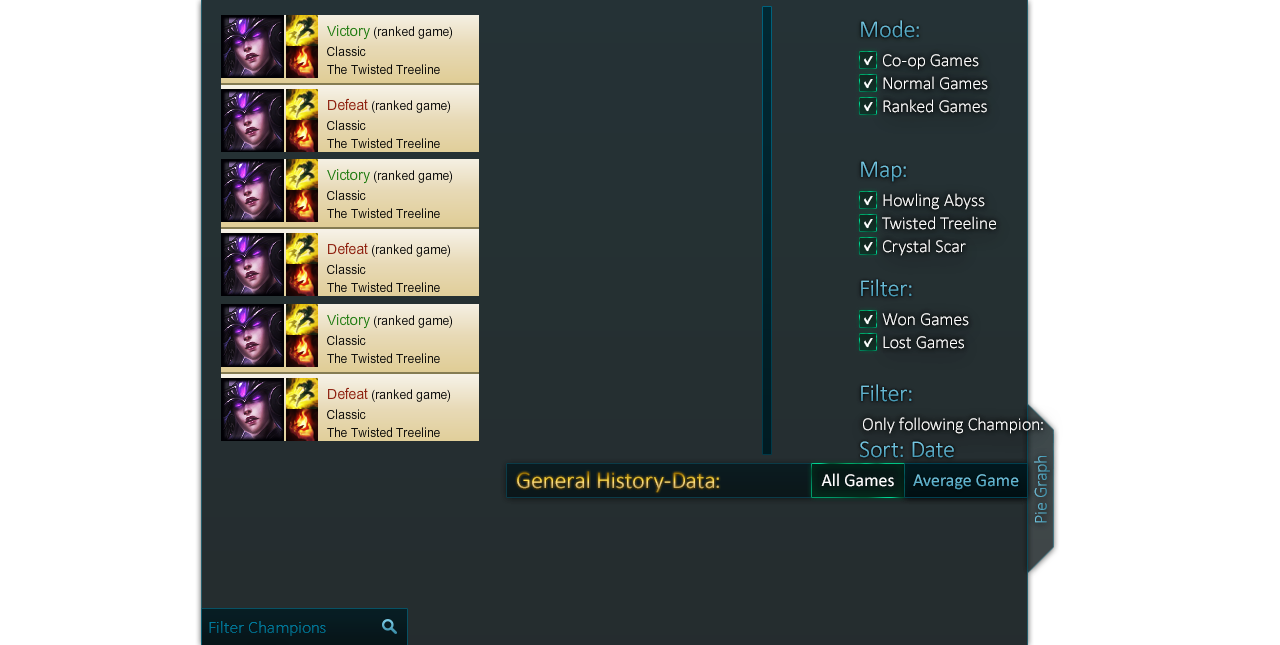




































































































































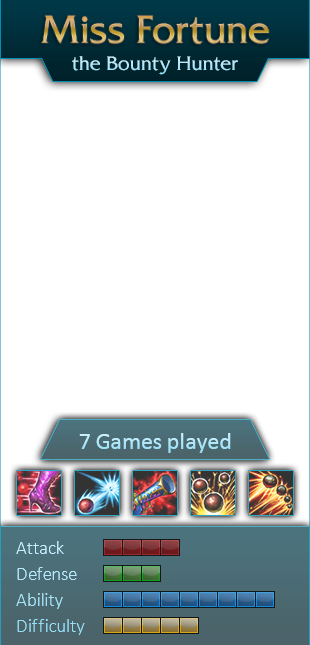



























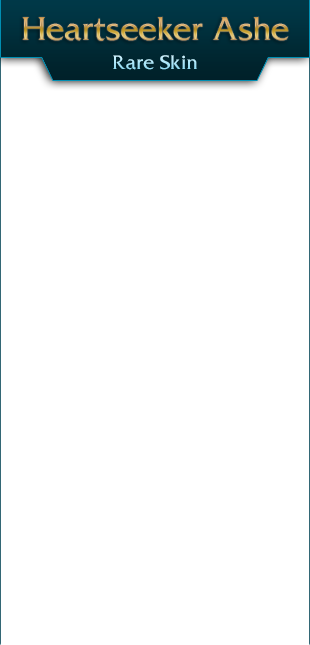
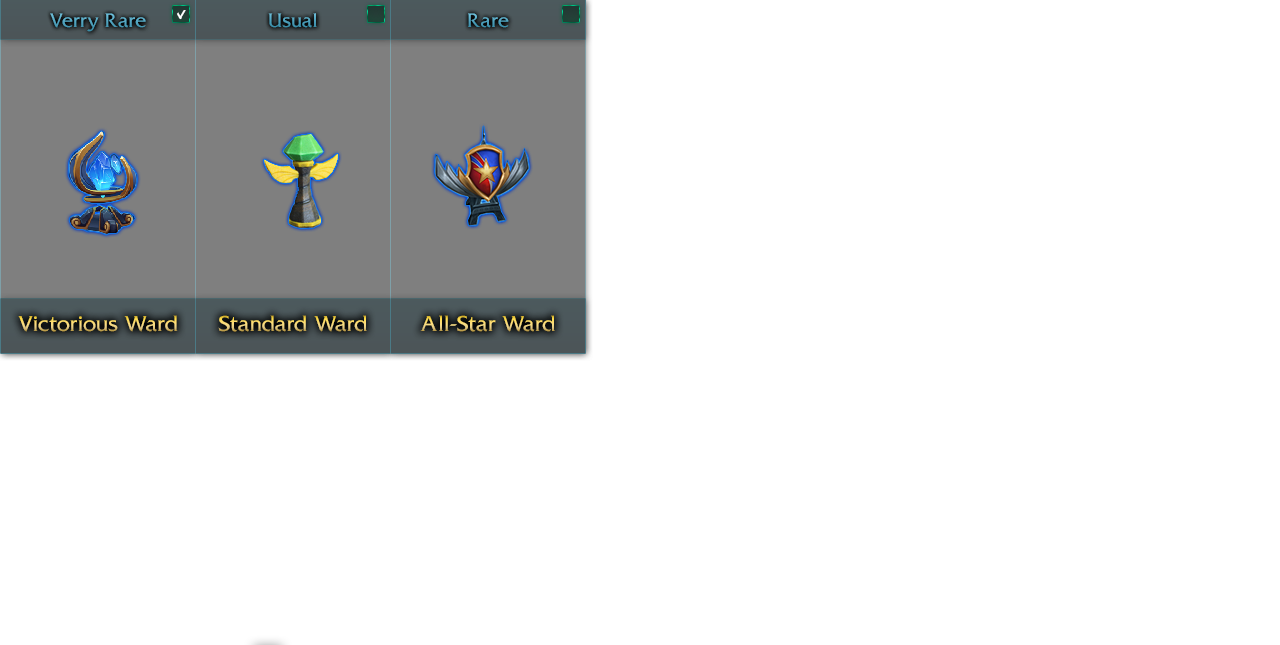
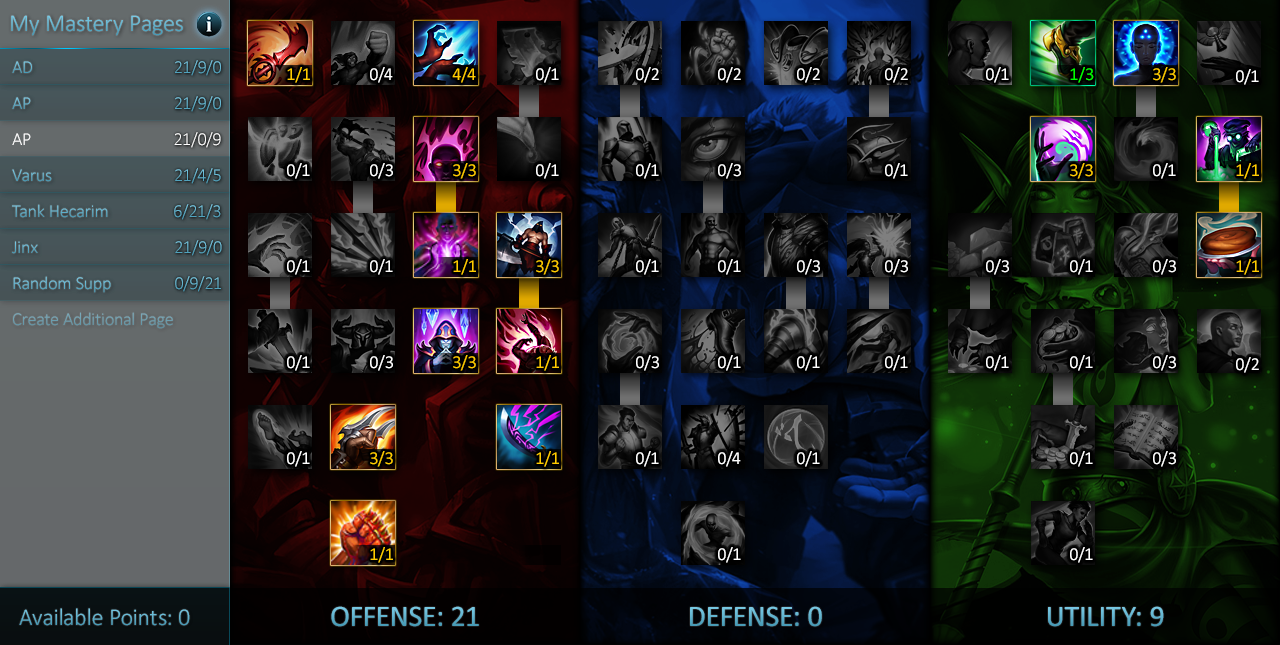
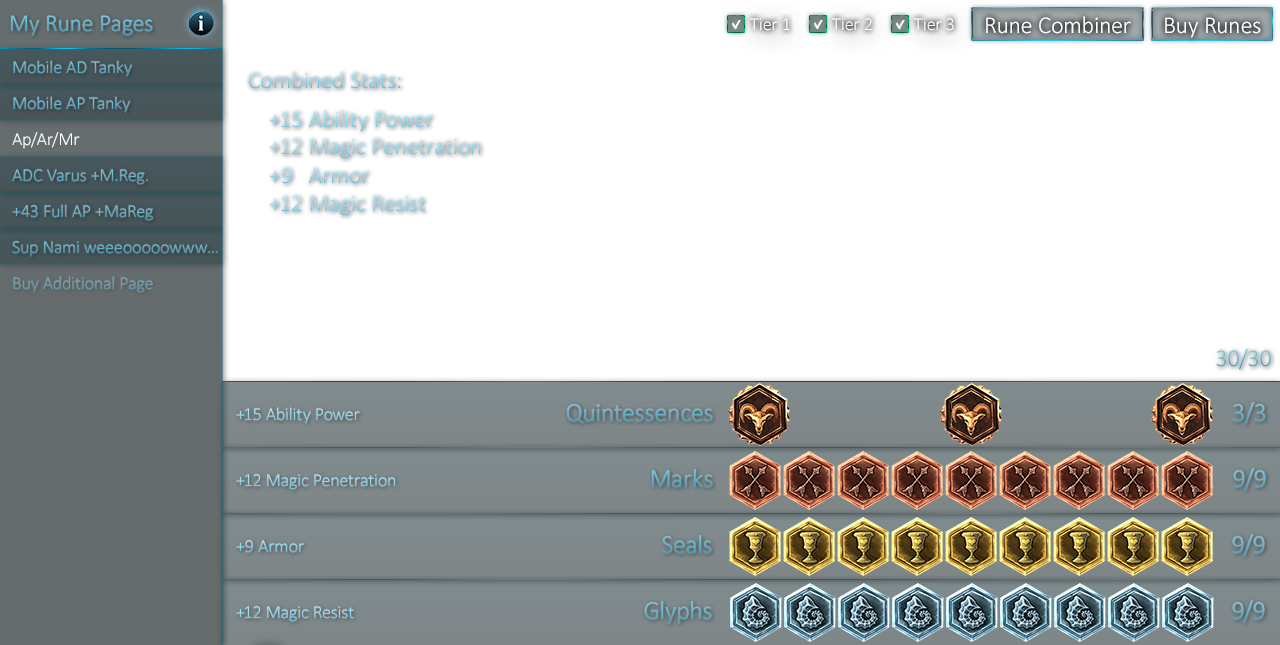
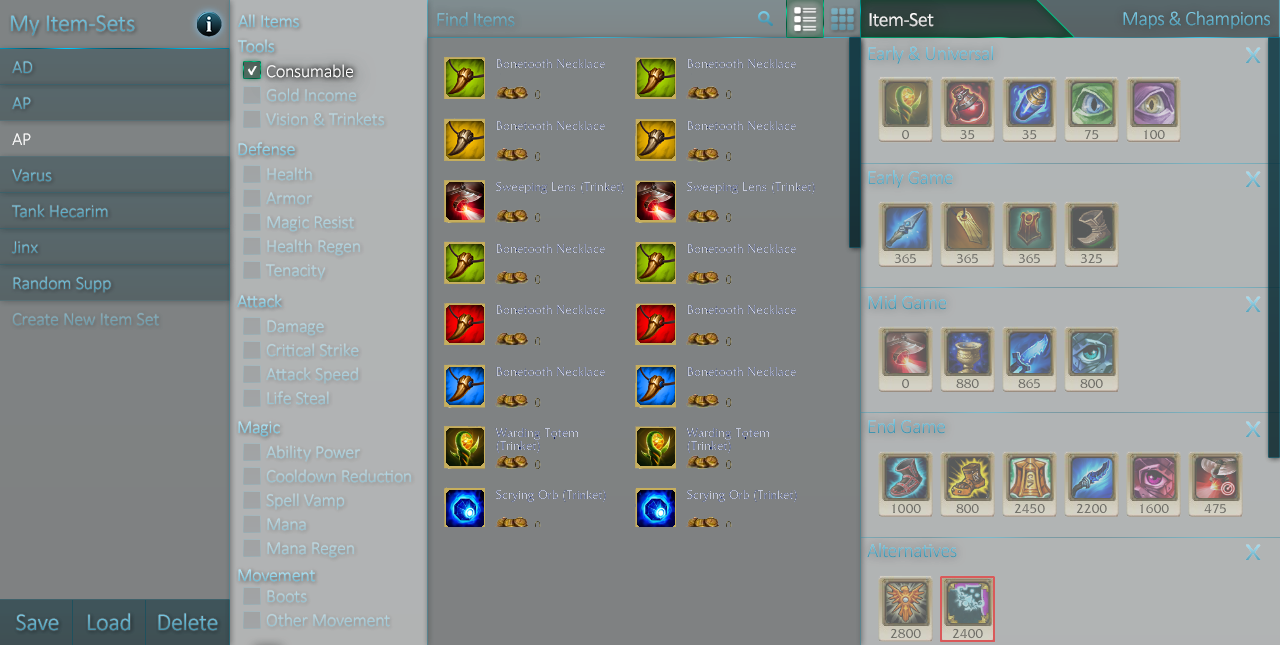







































Help Center
Chat
Summoner Spells
Masteries
Runes
Normal Games
Practice and Bot Games
Ranked Games
Draft Mode
Technical Feedback
Welcome to the Help Center!
About the Chat-System!
About Summoner Spells!
About Masteries!
About Runes!
About Normal Games!
About Practice and Bot Games!
About Ranked Games!
About Draft Mode!
Technical Feedback!
The Help Center will guide you through the basics of this Client.
Here you can learn to:
- Customize “Summoner spells“ for combat
- Use the chat and friend systems
- Join different types of League of Legends games
- Submit technical feedback about League of Legends
If you have any questions that are not answered in this guide,
feel free to visit our Help and Support forum.
www.leagueoflegends.com/board
Here you can learn to:
- Customize “Summoner spells“ for combat
- Use the chat and friend systems
- Join different types of League of Legends games
- Submit technical feedback about League of Legends
If you have any questions that are not answered in this guide,
feel free to visit our Help and Support forum.
www.leagueoflegends.com/board
The PVP.net chat allows you to add friends to your buddy list, use public and private chat channels, view a player’s Summoner Profile among other features.
Your personal friends list and a list of public chat rooms can be accessed by clicking on the icons in the bottom right corner of PvP.net. To add someone to your friends list you can select the icon below the list labelled “Add Friend,” and enter the summoner name of the friend you would like to invite. You can also add friends to your list by right clicking their name in a chat room or an end of game lobby.
You can view any player’s Summoner Profile by clicking on the search icon at the bottom of your friends list and entering their summoner name.
To view a list of public chat channels, select the chat bubble icon in the bottom right corner of PVP.net. You can enter public chat channels by double clicking on the channel icons. You can also create or join private chat channels by clicking the door icon at the bottom of the chat channel list.
Your personal friends list and a list of public chat rooms can be accessed by clicking on the icons in the bottom right corner of PvP.net. To add someone to your friends list you can select the icon below the list labelled “Add Friend,” and enter the summoner name of the friend you would like to invite. You can also add friends to your list by right clicking their name in a chat room or an end of game lobby.
You can view any player’s Summoner Profile by clicking on the search icon at the bottom of your friends list and entering their summoner name.
To view a list of public chat channels, select the chat bubble icon in the bottom right corner of PVP.net. You can enter public chat channels by double clicking on the channel icons. You can also create or join private chat channels by clicking the door icon at the bottom of the chat channel list.
Summoner Spells are out of controle!!!!!!!!!!!
lol :P
Masteries can be applied in PVP.net to improve your champions in game. To access your mastery page, click the “Summoner Profile” link in the upper right hand corner, then select the Masteries tab.
There are three trees in the mastery system: offense, defense, and utility. Each tree focuses on different kinds of statistics that will apply to your champions in game. You can hover over masteries with your cursor to learn how that particular skill will affect your champion in game.
You will notice how some masteries are colored and others are grayed out. The colored masteries can be obtained by clicking the icon to spend one of your mastery points. The grayed out masteries in a tree must be unlocked by spending points in the masteries above them. You will gain additional mastery points when your summoner levels up by playing games. Be sure to save the mastery tree by selecting “Save Focus” when you’re finished.
If you ever want to reset your mastery tree and start over, select “Return Points” and all of your mastery points will be refunded without any penalty.
You can also set masteries during champion select before a game starts. Make sure to save the masteries before the countdown ends, or your masteries won’t be applied when you enter the game.
There are three trees in the mastery system: offense, defense, and utility. Each tree focuses on different kinds of statistics that will apply to your champions in game. You can hover over masteries with your cursor to learn how that particular skill will affect your champion in game.
You will notice how some masteries are colored and others are grayed out. The colored masteries can be obtained by clicking the icon to spend one of your mastery points. The grayed out masteries in a tree must be unlocked by spending points in the masteries above them. You will gain additional mastery points when your summoner levels up by playing games. Be sure to save the mastery tree by selecting “Save Focus” when you’re finished.
If you ever want to reset your mastery tree and start over, select “Return Points” and all of your mastery points will be refunded without any penalty.
You can also set masteries during champion select before a game starts. Make sure to save the masteries before the countdown ends, or your masteries won’t be applied when you enter the game.
Runes can be applied to rune pages in your summoner profile to improve your champions in game. To access your rune pages, open your "Summoner Profile" by clicking the link in the upper right hand corner of PVP.Net, and then select the "Runes" tab at the bottom of the screen.
Don’t have any runes yet? Runes can be purchased in the store, found at the top of the PVP.Net home page.
In the Rune Book, your runes are organized by type on the left hand side of the screen. There are 3 main types of runes: red offensive runes, yellow defensive runes, and blue magical runes. The statistics on runes vary, so it’s up to you to determine the combination that best suits your needs.
To apply a rune to a rune page, click the rune and drag it onto an open rune slot in the rune book. You gain one additional rune slot on all of your rune pages every time your summoner gains a level by playing games.
To use your rune pages to improve a champion in game, you must select a rune page during the champion selection process just before a game begins.
Don’t have any runes yet? Runes can be purchased in the store, found at the top of the PVP.Net home page.
In the Rune Book, your runes are organized by type on the left hand side of the screen. There are 3 main types of runes: red offensive runes, yellow defensive runes, and blue magical runes. The statistics on runes vary, so it’s up to you to determine the combination that best suits your needs.
To apply a rune to a rune page, click the rune and drag it onto an open rune slot in the rune book. You gain one additional rune slot on all of your rune pages every time your summoner gains a level by playing games.
To use your rune pages to improve a champion in game, you must select a rune page during the champion selection process just before a game begins.
In Normal Games you, or your team, will be automatically matched up against players of equivalent skill.
You can join a Normal Game by selecting “Play” at the top of PVP.net and then Solo or Arranged Team from the list of possible game types in Normal Game. If you chose Arranged Team, you will be able to invite your friends to join you by selecting “Invite Buddies.”
After finalizing your team or choosing to play alone, you will enter into a queue that tries to match you up with players near your skill level. When an appropriate match is found, you will be asked to enter the game right away or to, “Finish what you were doing,” so you can save any work in progress and enter the game 30 seconds later.
When you play a normal game, the outcome of the game is documented on your record, determining the rating used to match you with players in future games.
If you leave a normal game before completion and do not reconnect to the game, you will not be able to join any other game until the original ends and you will receive a permanent leaver mark on your record.
You can join a Normal Game by selecting “Play” at the top of PVP.net and then Solo or Arranged Team from the list of possible game types in Normal Game. If you chose Arranged Team, you will be able to invite your friends to join you by selecting “Invite Buddies.”
After finalizing your team or choosing to play alone, you will enter into a queue that tries to match you up with players near your skill level. When an appropriate match is found, you will be asked to enter the game right away or to, “Finish what you were doing,” so you can save any work in progress and enter the game 30 seconds later.
When you play a normal game, the outcome of the game is documented on your record, determining the rating used to match you with players in future games.
If you leave a normal game before completion and do not reconnect to the game, you will not be able to join any other game until the original ends and you will receive a permanent leaver mark on your record.
You can choose to play a practice game or a game with bots (non-player champions) by selecting the “Play” icon at the top of PVP.net then choosing “Practice and Bot Game.” You can join a game created by other users by double clicking a game in the game list, or you can choose to create your own game by selecting the option “Create Game” just below the game list.
If you choose to create your own game you can select which map you would like to play, how many players each team will have, and the option to password protect your game for private use. Once the game is created, you can add bots to either team by selecting the difficulty setting of the bot and the champion that bot will be playing then clicking the green plus symbol just below the list of players.
You can choose to invite your friends to your practice game by selecting “Invite Buddies” at the bottom right corner of your screen, then adding friends to the list of players to invite.
You can also invite players in chat channels by right clicking their name in the chat window and selecting “Invite to Game.”
If you choose to create your own game you can select which map you would like to play, how many players each team will have, and the option to password protect your game for private use. Once the game is created, you can add bots to either team by selecting the difficulty setting of the bot and the champion that bot will be playing then clicking the green plus symbol just below the list of players.
You can choose to invite your friends to your practice game by selecting “Invite Buddies” at the bottom right corner of your screen, then adding friends to the list of players to invite.
You can also invite players in chat channels by right clicking their name in the chat window and selecting “Invite to Game.”
Ranked Games are a game type made especially for competitive players. Accordingly, only summoners that reach the maximum summoner level of 30 are able to participate, and all Ranked Games use Draft Mode to select champions.
After choosing the type of Ranked Game you want, you will search for a game with players of similar skill level, just like Normal Games. However, unlike Normal Games, only players searching for games in the same way you chose to search are eligible for you to be matched with; players searching without a team of five can only be matched with other players searching alone, or with only one other friend.
Joining a Ranked Game
Joining a Ranked Game works in a similar way to joining a Normal Game, by clicking the red 'Play' button at the top of PVP.net, but in Ranked Games you can only search for a game in one of three ways:- Search by yourself, or with one other friend, for a 5v5 match on Summoner's Rift
- Search with 4 other friends for a 5v5 match on Summoner's Rift
- Search with 2 other friends for a 3v3 match on Twisted Treeline
After choosing the type of Ranked Game you want, you will search for a game with players of similar skill level, just like Normal Games. However, unlike Normal Games, only players searching for games in the same way you chose to search are eligible for you to be matched with; players searching without a team of five can only be matched with other players searching alone, or with only one other friend.
Ladders
One advantage to playing in Ranked Games is it gives you the ability to see how you measure up against your competition. All ranked games are tracked on our ladders website where every player has a player profile that can be viewed by anyone.Draft Mode is a special way for teams to choose champions in Ranked Games. Draft Mode is also available in Practice Games by choosing 'Draft Mode' as the Game Type in the Practice Game creation screen.
In Draft Mode, the way you select your champions is very different from the Normal Game type.
In Draft Mode, the way you select your champions is very different from the Normal Game type.
Team Captains
Each team has a designated team captain. For premade 5v5 and 3v3 Ranked Games, the player that initiated team invites is the captain. In solo 5v5 Ranked Games, the player with the highest Elo on each team is chosen as captain.Banning Champions
Each team captain chooses two champions they wish to globally ban. A "global ban" means that no player, regardless of which team they are on, can choose that champion during the upcoming champion selection process. The bans are chosen in a 1:2:1 format, meaning the first team chooses one champion to ban, the second team chooses two champions, then the first team chooses the final champion.Drafting Champions
After bans have been decided, each team takes turns choosing their champions for the upcoming match. In Draft Mode, you can immediately see the champion an opposing team member has picked. This allows you to make strategic champion choices in reaction to your enemy's. The champion selection process follows a 1:2:2:2:2:1 or a 1:2:2:1 format for 3v3 and 5v5 games, respectively. This means the team that picks first chooses one champion, followed by the second team picking two champions, then the first team picking two champions, and so on.Selecting Your Champion
When it's your turn to pick a champion, your portrait will be highlighted orange. Be ready for your turn because you'll only have a limited amount of time to pick your champion. If you make your final choice before the timer runs out, you can select 'Lock In Your Choices' to skip to the next player's turn, but once your champion is 'locked' you can't go back.If you ever run into a technical issue with the game, please don't hesitate to let us know. The best way to provide technical feedback is to submit your logs through the PVP.net preferences menu in the top right corner of PVP.net.
What is a log? Logs are a record of events that occur on your computer in relation to the League of Legends launcher, PVP.net, and the League of Legends game itself. The lists of these events are kept in different log files in the Riot Games directory on your hard drive.
Once in the PVP.net preferences menu, you can select "Submit Logs to Riot" to send us this helpful information, along with your own descripting of the problem. When describing the issue, please be as specific as possible. The descriptions of the problems you provide are just as important as the logs themselves.
While we can't respond to every log submission personally, the feedback you provide is closely reviewed by our staff. Your feedback is essential in helping us determine and resolve the problems that need our attention.
What is a log? Logs are a record of events that occur on your computer in relation to the League of Legends launcher, PVP.net, and the League of Legends game itself. The lists of these events are kept in different log files in the Riot Games directory on your hard drive.
Once in the PVP.net preferences menu, you can select "Submit Logs to Riot" to send us this helpful information, along with your own descripting of the problem. When describing the issue, please be as specific as possible. The descriptions of the problems you provide are just as important as the logs themselves.
While we can't respond to every log submission personally, the feedback you provide is closely reviewed by our staff. Your feedback is essential in helping us determine and resolve the problems that need our attention.